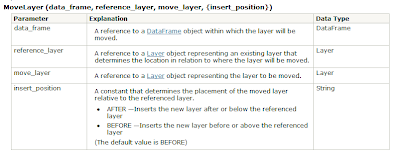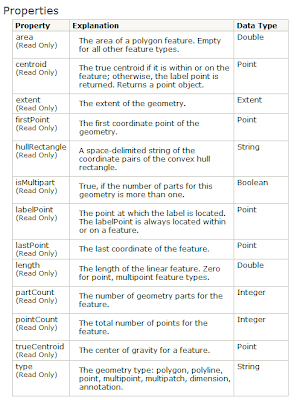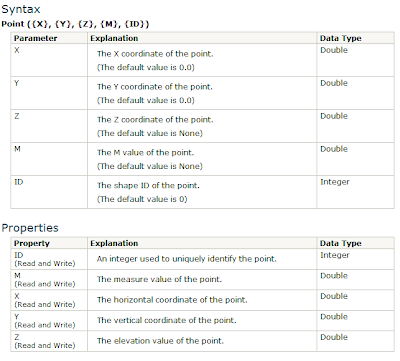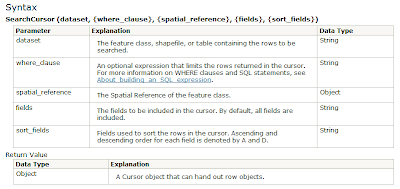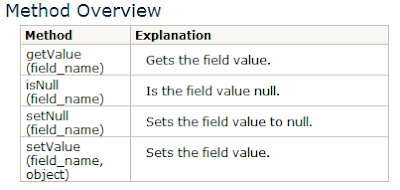What is a NetCDF file? It stands for Network Common Data Form (NetCDF). It's binary, self-describing, machine independent file format for storing scientific data, and ArcGIS supports this format!
To get the properties use the NetCDFFileProperties() and as a developer you can access the following Methods:
Some essential NetCDF vocabulary: (
source)
Dimensions
A netCDF dimension has both a name and a size. A dimension size is an arbitrary positive integer. Only one dimension in a netCDF file can have the size UNLIMITED. Such a dimension is the unlimited dimension, or the record dimension. A variable with an unlimited dimension can grow to any length along that dimension.
A dimension can be used to represent a real physical dimension, for example, time, latitude, longitude, or height. A dimension can also be used to index other quantities, for example, station or model run number. It is possible to use the same dimension more than once in specifying a variable shape.
Variables
A variable represents an array of values of the same type. Variables are used to store the bulk of the data in a netCDF file. A variable has a name, a data type, and a shape described by its list of dimensions specified when the variable is created. The number of dimensions is called the rank (or dimensionality). A scalar variable has rank 0, a vector has rank 1, and a matrix has rank 2. A variable can also have associated attributes that can be added, deleted, or changed after the variable is created.
Coordinate variables
A one-dimensional variable with the same name as a dimension is called a coordinate variable. It is associated with a dimension of one or more data variables and typically defines a physical coordinate corresponding to that dimension.
Coordinate variables have no special meaning to the netCDF library. However, the software using this library should treat coordinate variables in a special way.
Attributes
NetCDF attributes are used to store ancillary data or metadata. Most attributes provide information about a specific variable. These attributes are identified by the name of the variable together with the name of the attribute.
Some attributes provide information about the entire netCDF file and are called global attributes. These attributes are identified by the attribute name together with a blank variable name (in CDL) or a special null variable ID (in C or Fortran).
Conventions
The conventions define metadata that provide a definitive description of the data in each variable and their spatial and temporal properties. A convention helps users of data from different sources decide which quantities are comparable. The name of the convention is presented as a global attribute in a netCDF file.
Example: Print out all Dimension Values
import arcpy
InNetCDF = r"C:\temp\tos_O1_2001-2002.nc"
try:
ncFP = arcpy.NetCDFFileProperties(InNetCDF)
ncDim = ncFP.getDimensions()
# loop through all dimension and show the value
for dim in ncDim:
top = ncFP.getDimensionSize(dim)
for i in range(0,top):
print ncFP.getDimensionValue(dim,i)
except:
print arcpy.GetMessages(2)
In addition to just listing the properties, ArcMap/Catalog has a whole set of multidimensional tools that can convert this data into feature classes, raster layers or table views.
A tutorial on NetCDF and ArcGIS can be found
here.
You can grab some NOAA data
here.
Enjoy