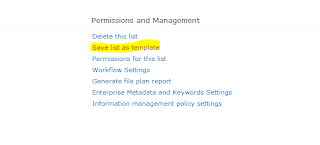1. Create a new blank and custom list
3. Add your fields to geocode against
- Example: Address,City,State,Zip_Code
5. Add a Location Column name 'Location'
- When Creating the location column, fill out all the geocoding information
7. Once all your columns are added, click on list settings on the ribbon
9. Enter in a template name and save the list template
The list should now appear in the list template gallery.
Enjoy